| Cyberon's Voice Collector |
|
Notes:
- Cyberon Voice Collector supports recording voices using PC Microphone and Android devices by default. For Android, make sure the recording device is not in use and USB Debugging Mode is enabled. To enable this mode, please refer to the following web page: https://www.kingoapp.com/root-tutorials/how-to-enable-usb-debugging-mode-on-android.htm
- Cyberon Voice Collector can record voices using at most 2 devices simultaneously. Please select the recording devices at menu [Device] > [Set Input Device…]. Recording with some IC’s are also allowed. Contact Cyberon if you need to record voices from IC.
- Plugin must be installed before using the specific recording device for online test.
- Open download page for online test at menu item [Help] > [Setup Plugin]. Note that after you install plugin, the program must be reopen.
- Select the input devices before you start the recording process. Menu [Device] > [Set Input Device…] will be disabled once any utterance in the list has been recorded.
- Double clicking mouse left and right buttons or moving mouse wheel can zoom in and out the waveform. Moving mouse with left button pressed can drag and move the waveform.
- This recording software supports UART devices.
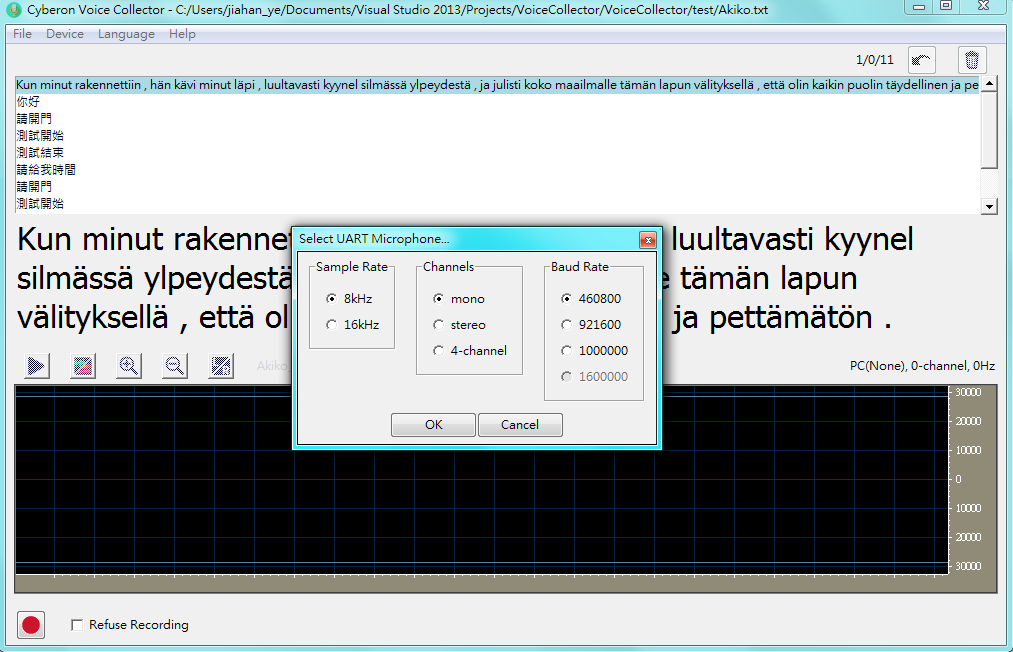
- UR Record only support Com1~Com10, and use ports with lower numbers first, If you need modify Comport settings, please perform the following steps:
1.Control panel→System→Device manager→Ports (COM and LPT).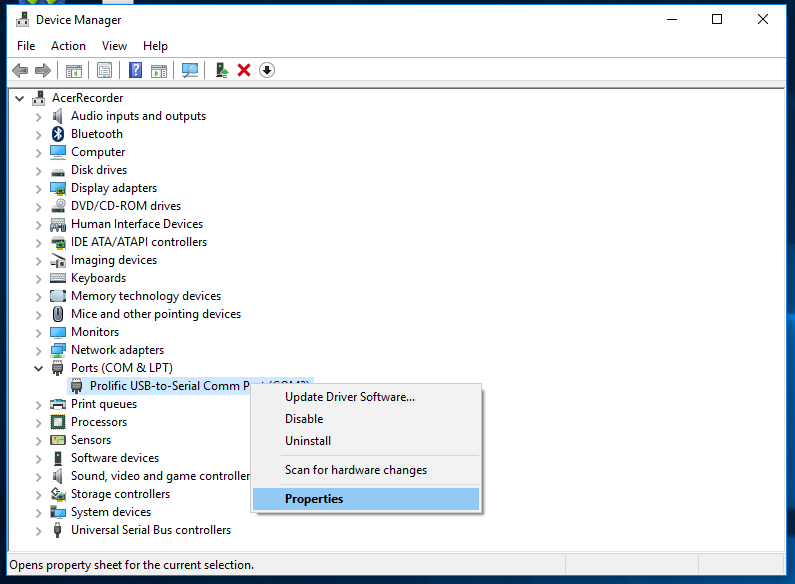
2.Select device you want modify, right click→Properties→Port Settings→Advanced. Now you can modify Port number.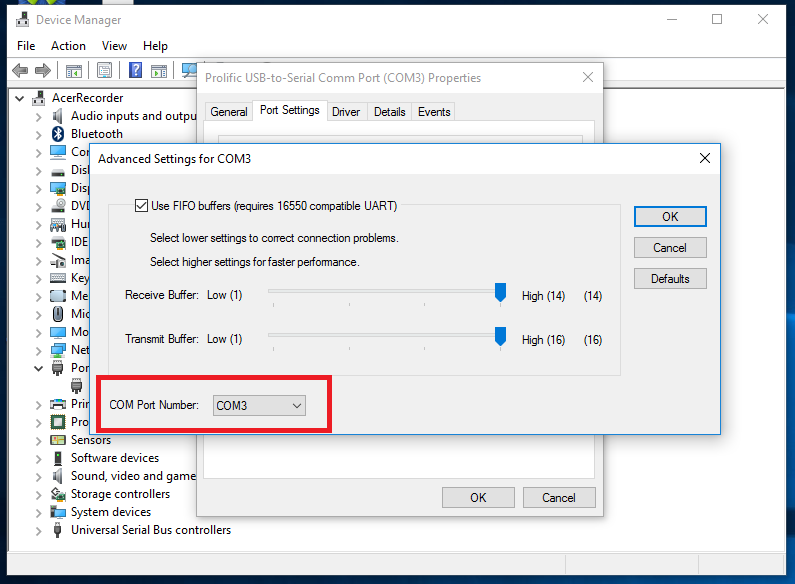
Files for Recording:
- Prepare recording text file (.txt) before you can start voice collection process. The text file is encoded in UTF-16 little endian. Each line of text in the file represents an utterance, and will be recorded into one or two (if 2 input devices are selected) wave files (.wav). An example of recording text file can be found here.
- After recording, a script file (.spt) will be generated automatically for each input device, describing the wave file paths for those recorded utterances. An example of script file can be found here. This script file can be used in other Cyberon’s voice recognition tools.
- All the recorded wave files (.wav) and generated script files (.spt) are placed at the folder containing the recording text file (.txt). To better manage the generated files, it is highly recommended to put only one recording text file in a folder.
Maintain Quality of Recording:
- Make sure the environment is quiet enough while recording voice data for training acoustic models. The voice talent should avoid making noise such as moving the chair or knocking the table.
- The system may show alert when the recorded voice data is of poor quality. To disable alert, uncheck the menu item [Device] > [Check Waveform].
Proven Quality Sample :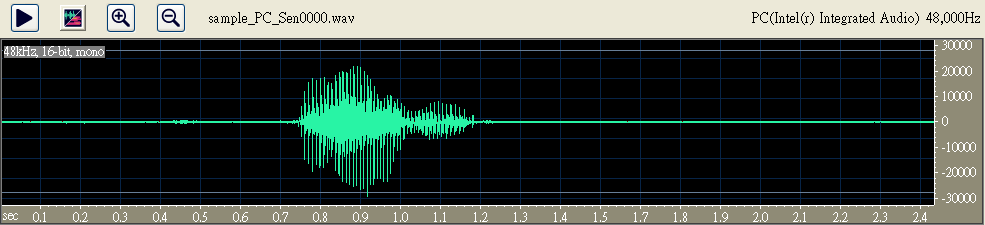
Record again – Speaking too early :
Record again – Speak too loudly :
Record again - Sample with background noise :
Release notes
| Date | Version | Description |
| 2016/02/03 | 1.0 | First release |
| 2016/02/15 | 1.1 | 1. Add menu item [File] > [Folder…] to open the current working folder. 2. Disable menu item [Device] > [Select PC Microphone] while recording voice. |
| 2016/03/01 | 1.2 | 1. Add menu item [Device] > [Check Waveform]. |
| 2016/03/02 | 1.21 | 1. Bug fix: exception error when unplug the PC microphone while recording. 2. Support input command text file at command line argument. |
| 2016/03/07 | 1.3 (Build 201603061330) | 1. Add several hotkeys, including “Enter” to record, “Del” or “Back Space” to delete recorded voice, and “Control-Z” to Undo recording and deletion. |
| 2016/03/25 | 1.5 (Build 201603251100) | 1. Slight UI adjustment. |
| 2016/03/29 | 1.6 (Build 201603291530) | 1. Display plug-in version in About. |
| 2016/03/31 | 1.7 (Build 201603302330) | 1. Support record and display multi-channel wave data. 2. Allow setting channels and sample rate for PC microphone. |
| 2016/04/12 | 1.9 (Build 201604121830) | 1. Improve efficiency and precision of drawing spectrum. |
| 2016/04/18 | 2.0 (Build 201604171430) | 1. Further improve the efficiency of drawing spectrum. 2. Calculate SNR for the selected portion of waveform by pressing and moving the mouse. |
| 2016/05/09 | 2.1 (Build 201605072130) | 1. Bug fix: failing to write recording voice when the user is not system administrator. |
| 2016/05/20 | 2.2 (Build 201605201300) | 1. Bug fix: the application crashes when recording data for the utterance that is currently locked by other process. |
| 2016/06/30 | 2.4 (build 201606301400) | 1. Bug fix: Draw spectrum error. |
| 2016/07/05 | 2.5 (build 201607051102) | 1. Play beep noise before recording starts. 2. Show next command when recording. 3. Show currect command index when selected command. 4. Save setting sample rate and nchannel. |
| 2016/08/11 | 2.6 (build 201608111200) | 1. Bug fix: create temp folder fail. |
| 2016/09/12 | 2.8 (build 201609121014) | 1. Add UartRecord device. 2. Help menu add 'Developer Portal' option. |
| 2016/09/13 | 3.0 (build 201609121009) | 1. Bug fix for UartRecord ini file. |
| 2016/10/18 | 3.2 (build 201610211649) | 1. Some UI bug fixed. |
| 2016/11/02 | 3.3 (build 201611021543) | 1. Add UART recording device. |
| 2016/11/08 | 3.4 (build 201611081453) | 1. Some UI bug fixed. |
| 2016/11/22 | 3.5 (build 201611231232) | 1. Some UI bug fixed. |
| 2016/12/02 | 3.6 (build 201612011958) | 1. Remember the PC recording device used for the txt file. |
| 2017/05/03 | 3.81 (build 201705031718) | 1. Bug fix: IC recording error. |
| 2017/08/01 | 3.9 (build 201708011511) | 1. Support Serial Port. |
| 2017/09/28 | 4.0 (build 201709221551) | 1. Add auto recording and calculation SNR function. |
| 2018/01/09 | 4.1 (build 201801091806) | 1. Add SNR switch. |
| 2018/06/22 | 4.2 (build 201806221500) | 1. progrem crash with SNR error. |